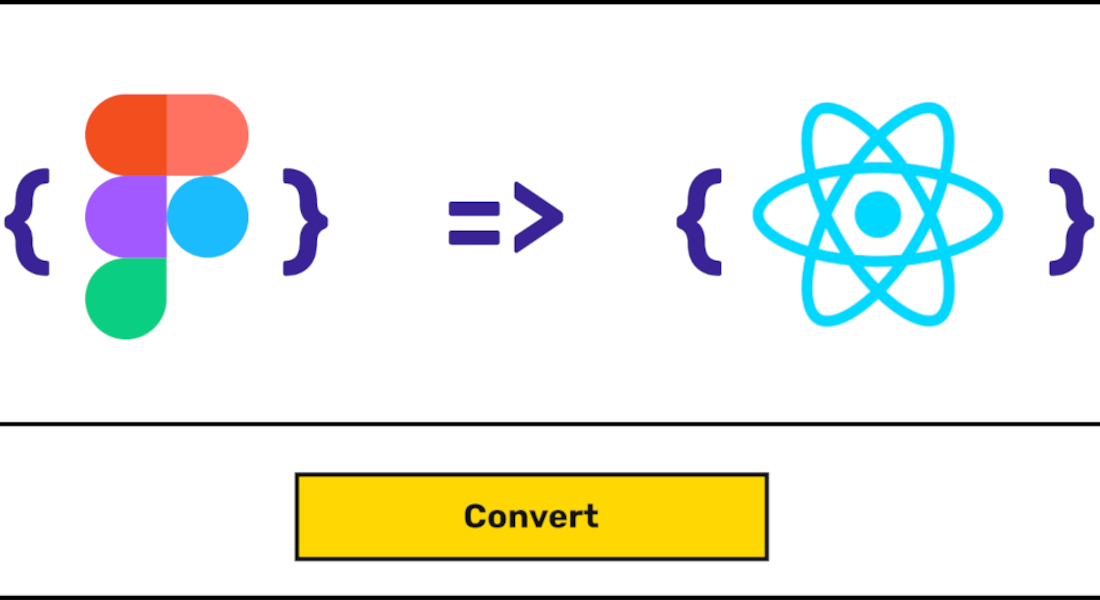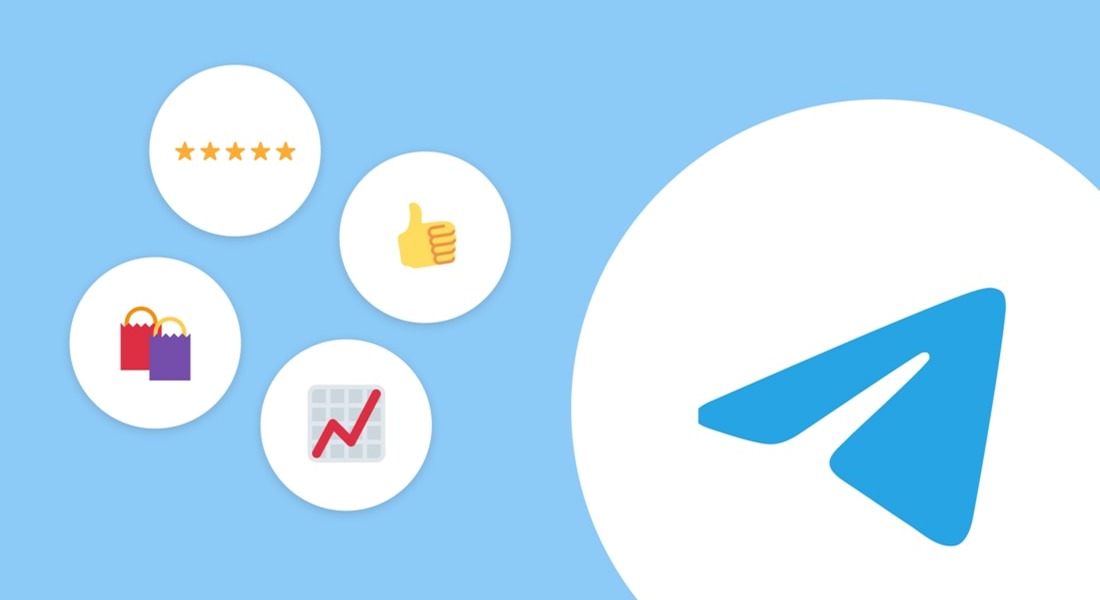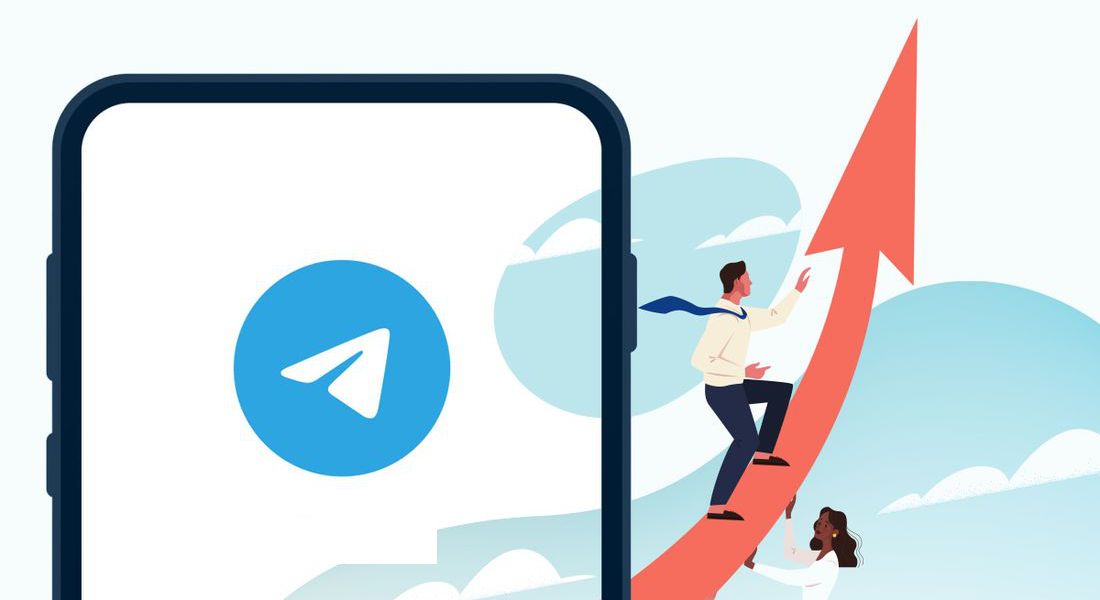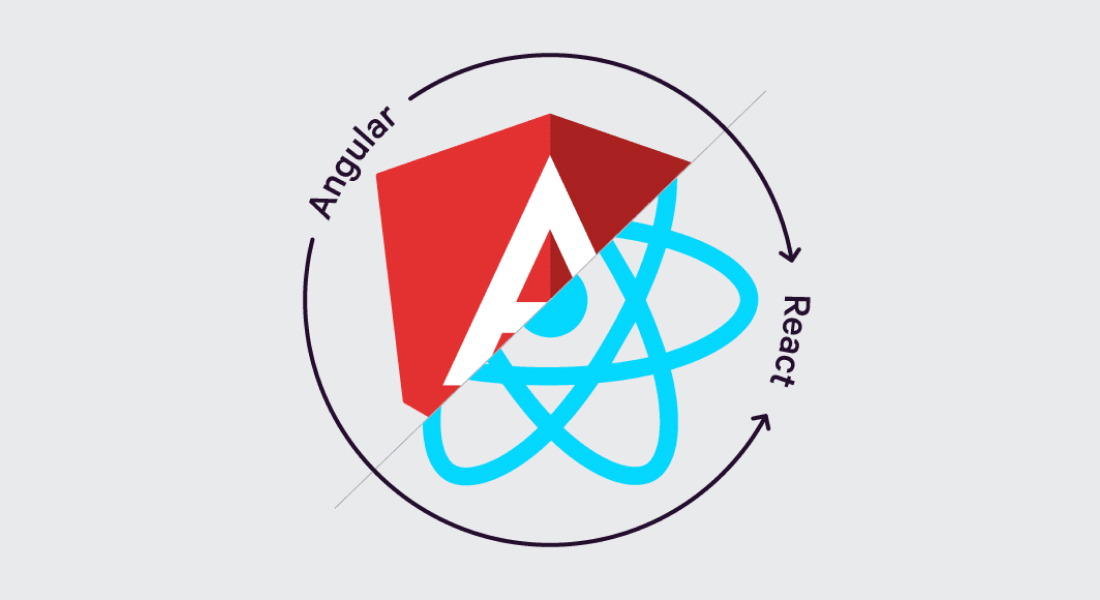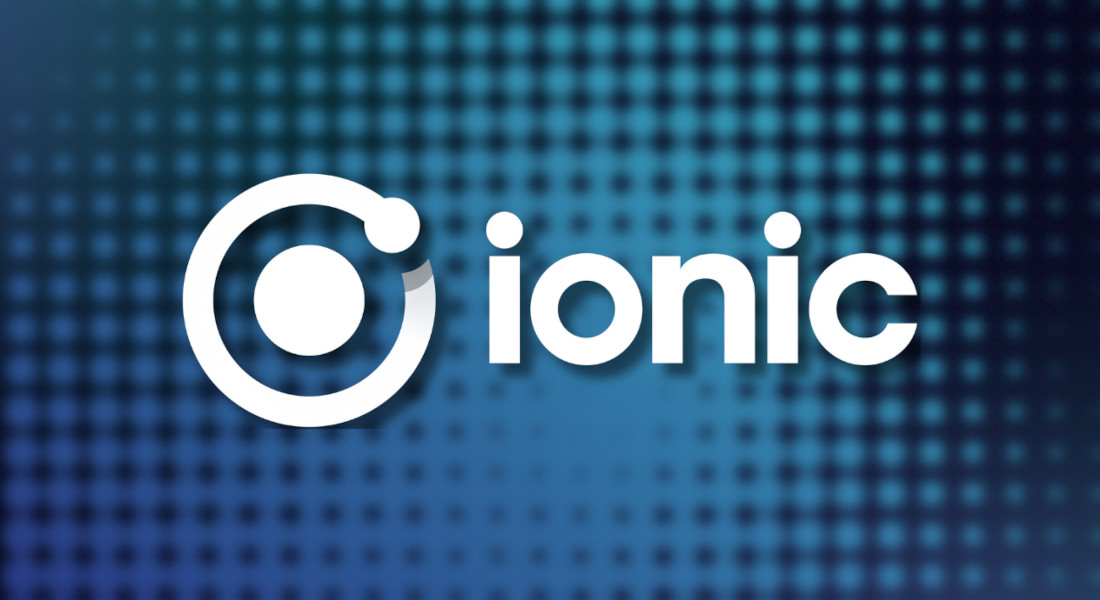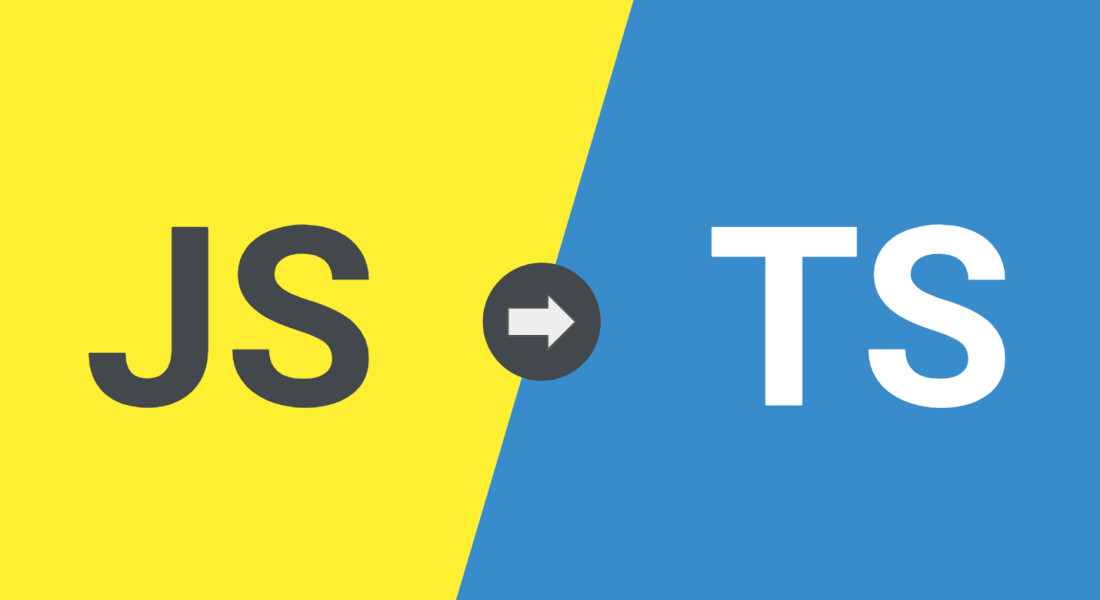Overview: Why Would One Need to Convert Figma Design into React Code
Turning Figma designs into React code is a crucial stage in bringing your vision to life. Whether you’re a designer wanting your work to look pixel-perfect on any device, or a developer focused on building a dynamic web app, React offers the flexibility to transform static layouts into interactive, responsive interfaces. By using reusable components and keeping the code clean, this process helps ensure your project stays efficient and easy to maintain, even as design changes come up. Many teams choose to hire ReactJS developers to make this transition seamless.
Who Can Benefit from Converting Figma to React?
Anyone involved in app development can benefit from learning how to convert Figma design into React code. Designers get to see their creations come to life with responsive interfaces, while developers appreciate the efficiency of converting Figma into clean, generated code. React’s component-based structure allows you to easily use helpful tools like Material UI. What is Material UI — it’s a React library that provides pre-designed components, keeping your code organized and simplifying updates. In terms of how ReactJS works, it efficiently updates the UI through its component lifecycle methods, ensuring smooth performance. Whether it’s building a simple React app or a complex web solution, this approach ensures both design and functionality are perfectly aligned, enhancing both user experience and React.js and SEO potential.
Pros and Cons of Manual Conversion of Figma to React.JS
When you manually export Figma design to React, you have a complete control over the workflow, ensuring you can implement custom features and maintain high-quality code. This approach allows for precise handling of UI components and responsive layouts. Nevertheless, it can be time-intensive, especially when dealing with complex design changes or the JavaScript to TypeScript convert process. On the upside, it results in a code tailored to your needs, though you may miss the efficiency of using tools like a React Builder.
When considering emerging trends in web development, it’s worth balancing manual efforts with automation to stay competitive and efficient.
Pros:
- Full control and customization
- Tailored, clean code
Cons:
- Time-consuming
- Less efficient without automation tools
Pros and Cons of Plugin-Related Conversion of Figma to React Component
Using plugins to convert Figma designs into components in React framework architecture speeds up the process and helps you generate code quickly. Tools like Visual Copilot or a React Builder can handle repetitive tasks, reducing the manual effort. However, while these tools improve efficiency, the code may require additional tweaking for custom layouts or specific elements like styled.div and background color adjustments.
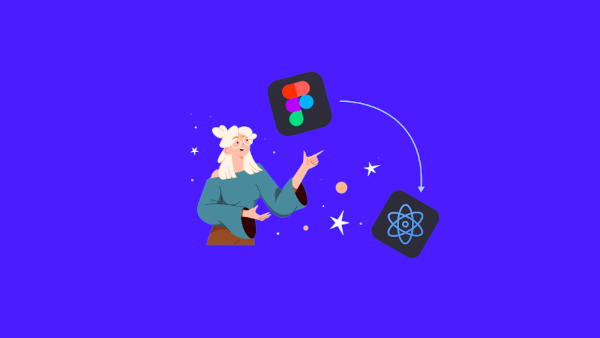
Pros:
- Faster code generation
- Reduces manual effort
Cons:
- May need tweaking for custom elements
- Can lack the precision of manual coding
How to Convert Figma Design to React Сode
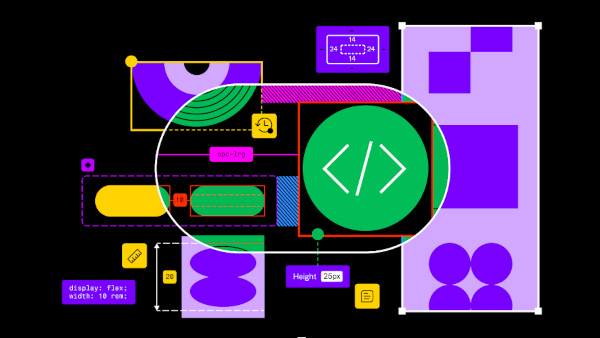
Step 1: Prepare your Figma design
Before you convert Figma to React JS, make sure your Figma designs are well-organized with clearly defined layers and components. Using Figma’s auto layout feature helps maintain consistency and responsiveness when converting to React.
Step 2: Export Figma assets
Export design assets like images, icons, and SVGs directly from Figma. These will be used as part of your React components and can easily be integrated into your project. Following React component best practices ensures these assets are efficiently organized and reusable.
Step 3: Use a plugin to generate code
Converter plugins like Anima or Visual Copilot help automate the process and create code for basic layout and styles. This saves time on manual coding and provides a good starting point.
Step 4: Refine the generated code
Clean up the generated code by organizing your components and adding custom logic for a seamless UI. Work in dev mode to test changes in real-time and make adjustments quickly. If you are working with tight deadlines or a large project scope, consider offshore React development to streamline the process.
Step 5: Implement React hooks and functionality
Add dynamic features using React hooks like useState and useEffect. This is where the real magic happens, turning static designs into interactive React apps. Knowing how to use WebSockets in React can further enhance your app’s real-time capabilities.
Step 6: Final testing and tweaks
Test the application across different devices to ensure it’s fully responsive and polished. Make any final design changes or performance optimizations before deployment.
Figma to React Plugins
Anima
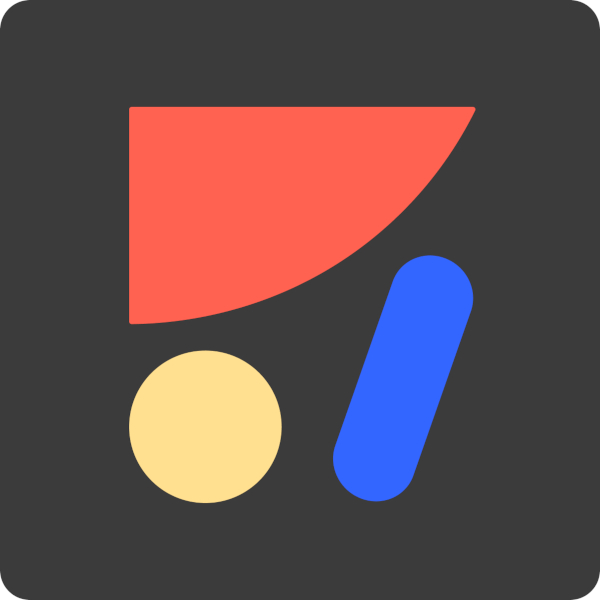
Anima helps turn Figma designs into React code smoothly. It supports exporting assets and code, and by working in dev mode, you can test and adjust your design in real-time. For those looking to convert Figma to React components, Anima provides an efficient solution.
Locofy
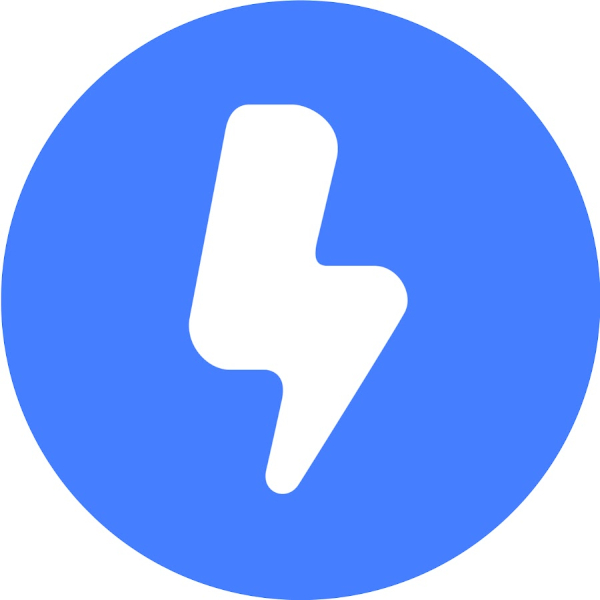
Locofy simplifies converting Figma designs to React by automating much of the workflow. It keeps the code clean and organized, allowing for iterative tweaks as you go. This tool is especially useful for teams wanting to keep their codebase clean and organized while speeding up the integration of design systems into React projects.
DhiWise
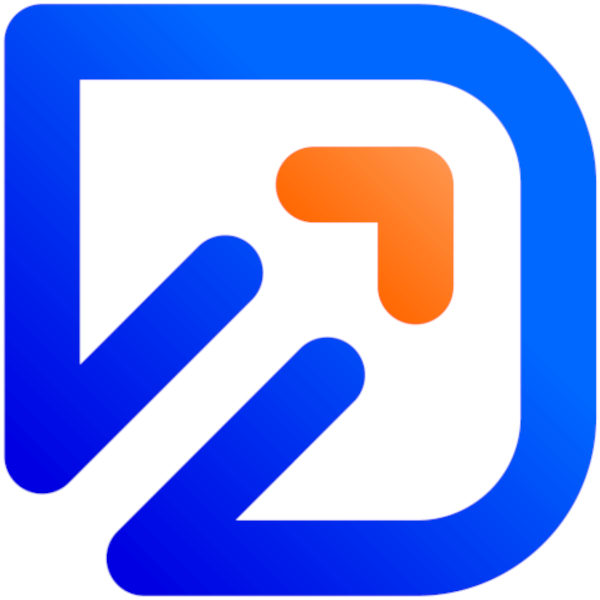
DhiWise excels at quickly generating React components from Figma designs. It emphasizes best practices in React performance optimization to ensure efficient and effective code. For more insights, check out our React performance optimization techniques article.
Framer
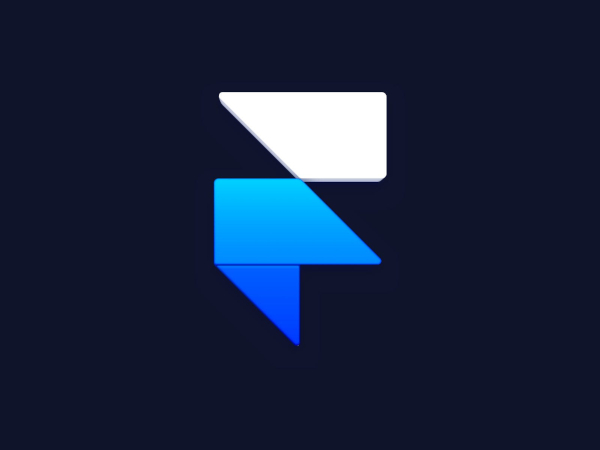
Framer integrates seamlessly with Figma to transform designs into interactive React components. It excels at creating functional prototypes, offering real-time previews and adjustments in development mode for an efficient workflow.
How Long Does It Take to Convert Figma to React Code?
RAD model in software engineering emphasizes rapid prototyping and iterative development, making it ideal for processes like converting Figma designs into React code. The time it takes to convert Figma designs into React code can vary depending on the complexity of the design and the tools you use. If you are manually coding, it could take days or even weeks. However, tools like Anima or those that use AI Figma to React can significantly cut down this time, allowing developers to generate components in hours, not days. Real-time previews and rapid prototyping features also help optimize workflow, so you spend less time tweaking and more time building.
To choose the right framework for your project, it’s important to compare React vs Angular, as each has its own strengths in terms of performance, flexibility, and developer experience.
Cost of Converting Figma into React
The cost of converting Figma designs into React code depends on several factors. Developers’ manual coding can be resource-intensive, both in terms of time and money. Tools that automate the process, like Locofy or Framer, offer free versions, but their advanced features often come with a paid subscription. Whether you’are hiring developers or using automation, you’ll want to factor in additional costs like testing and optimization for performance.
In the end, the choice depends on the scope of your project and your budget. While some prefer the free or low-cost tools, larger teams may invest in custom solutions to ensure their design-to-code pipeline is as efficient as possible.
For those considering financial aspects, it’s worth exploring the average cost to hire a contract React developer for maintaining a smooth workflow within your budget.
How MaybeWorks Can Help You Convert Figma to React JS?
At MaybeWorks, we specialize in transforming Figma designs into React JS components with advanced automation. Our tools minimize reading time and expedite the design-to-code process, all while maintaining high code quality. Whether you’are launching a new project or refining existing designs, we ensure an efficient workflow that saves development time and boosts productivity. Reach out to us to see how MaybeWorks can make your design-to-code process faster and more efficient

Conclusion
Converting Figma designs to React code has evolved from a lengthy process to a more efficient one thanks to modern tools. Years ago, this task was far more manual and time-consuming, but with advancements like AI-driven solutions, you can achieve faster, more accurate results. By understanding your projects needs and exploring available options, you can optimize your design-to-development process effectively.
Ultimately, finding the perfect framework is more than just picking the latest trend; it’s about choosing a tool that enhances your development process and supports your vision. Whether you decide to stick with React or opt for a different framework, make sure you have the right expertise on your side./p
Interested in learning more? Get in touch to experience the power of MaybeWorks and top-notch automation tools firsthand.
FAQ
-
How do you ensure pixel-perfect accuracy when converting complex Figma designs into React components?
We use tools like Anima plugin and DhiWise React Builder to ensure designs are followed exactly. Auto layout in Figma and styled components in React help achieve pixel-perfect results.
-
Can you integrate interactive animations from Figma into functional React code?
Yes, the Anima plugin exports Figma designs, including animations, into code. For more complex animations, libraries like Framer Motion are used after export.
-
How do you handle responsive design and ensure the React application looks good on all devices?
We translate Figma’s flexible layouts into styled components or Material UI in React, adjusting properties like max width and margins for consistency across devices.
-
Can you share an example where you solved a challenging problem during a Figma to React conversion?
We handled complex interactions in a Figma prototype by using Figma export to React in dev mode, generating reusable code for smooth transitions in the final React.js app.
-
How do you manage state and data flow in React when building from a static Figma design?
We use React hooks like useState and useEffect, with Redux for larger projects to manage state and data flow efficiently.
-
Do you have experience integrating third-party APIs or services when converting Figma designs to React?
Yes, we integrate third-party APIs like payment gateways and authentication services to add functionality after we convert Figma to React code.
-
What tools or methods do you use to maintain code quality during the conversion process?
We maintain clean code using TypeScript, ESlint, and Prettier, along with the Anima plugin to ensure high-quality code during the conversion.
-
Can you work with Figma prototypes that include custom interactions and convert them into React?
Absolutely, we can convert Figma design to React altogether with custom interactions, using ReactJS and animation libraries to match the original prototype experience.